Using Google Scholar to find sources for your research can yield you a lot of articles, journals, books, and more. But how do you find the right sources? Here are some tips and tricks for maximizing Google Scholar’s potential. Stay tuned for more coming soon!
We can use quotes ("") to search for exact phrases in google scholar.
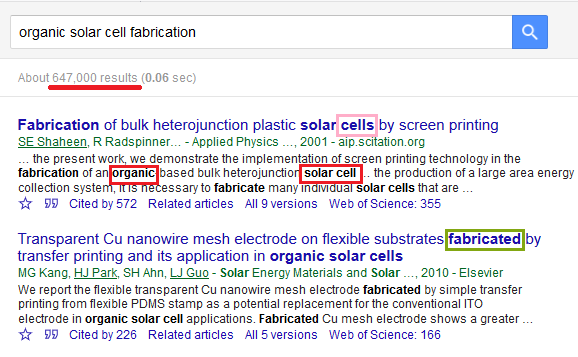
Without quotes, the search can return results containing the key words separately. Note that Google Scholar search will also return the plural form and the derivatives of any key word automatically.
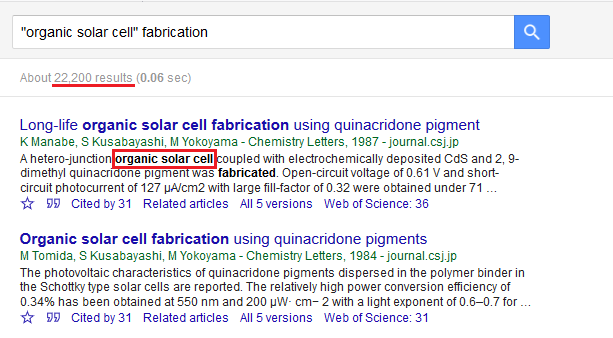
With quotes around any specific phrase, the search will only return results containing this exact phrase. Notice that by refining the search phrase, the number of search results decreases.
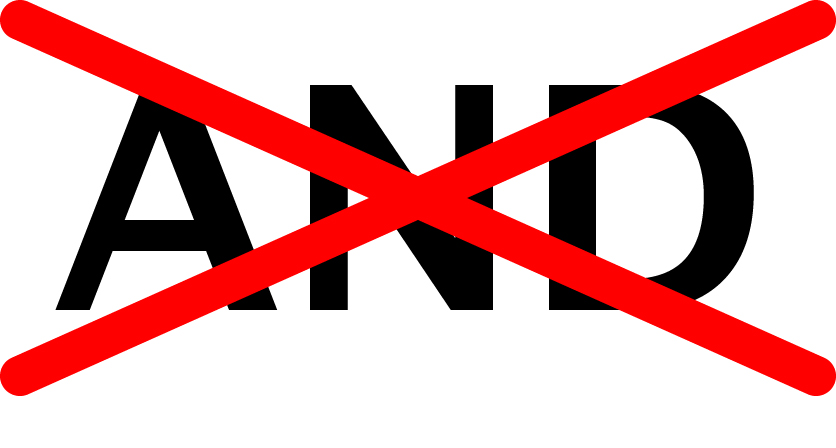
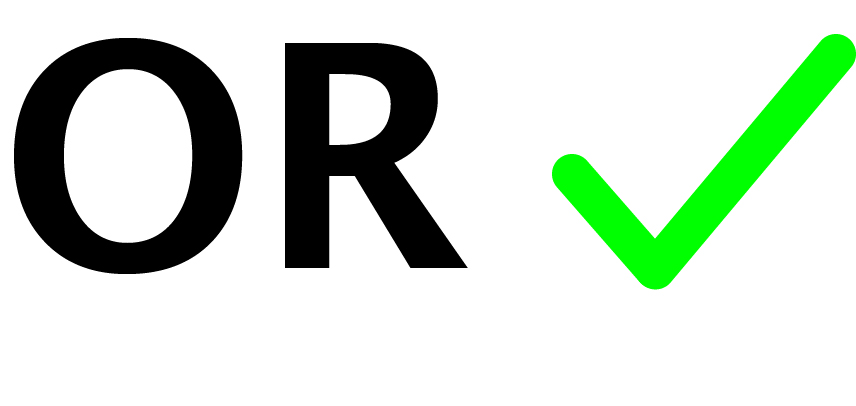
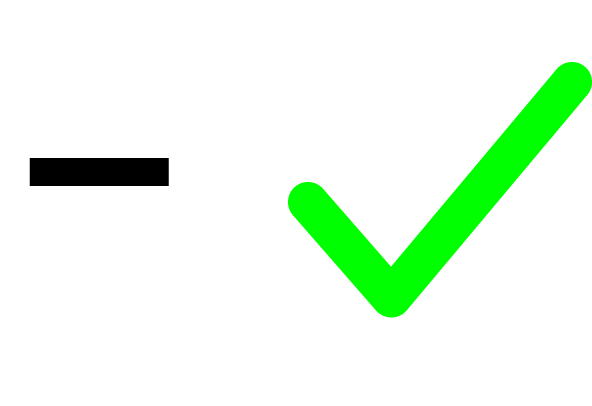
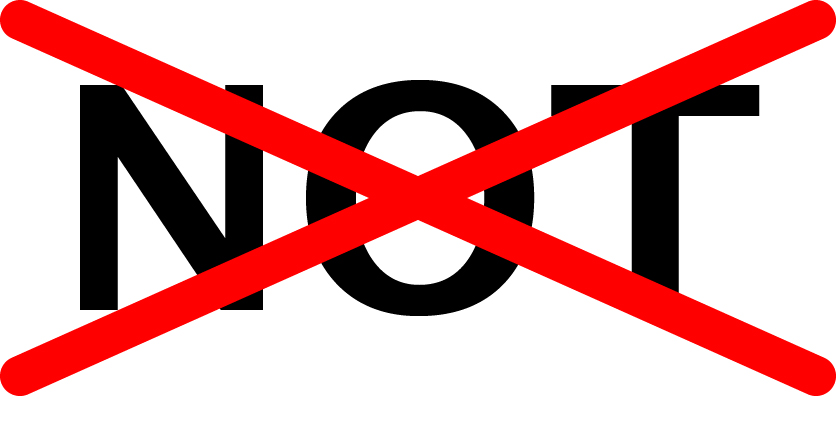
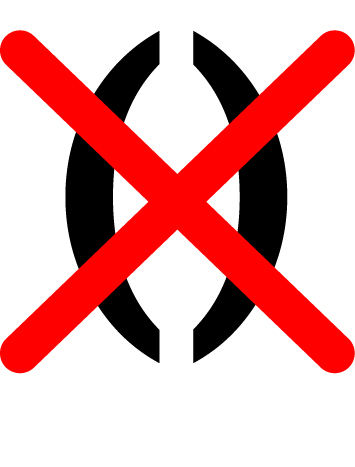
References: 6 common misconceptions when doing advanced Google Searching, Should You Trust All Google Tip Sheets?, How to use Google Scholar, Google Advanced Search Operators
These buttons provide an easy way to find more articles that are relevant to your topic!
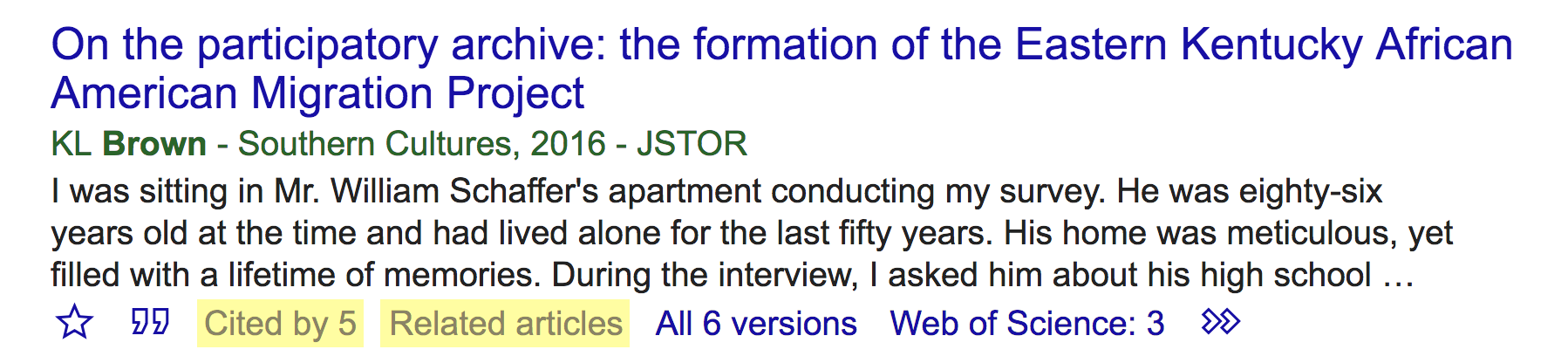
Found a good article? How do you go about obtaining the full text without having to pay?
If you are a UC student, you can read certain articles for free via a special link: the UC-eLinks button! It should appear if you're connected to a UC Wi-Fi network or a campus VPN.

If you don’t see the UC-eLinks button, try:
- Clicking the link directly to the right of the search result.
- Clicking “All x versions.”
- Clicking the arrow icon to show more options.
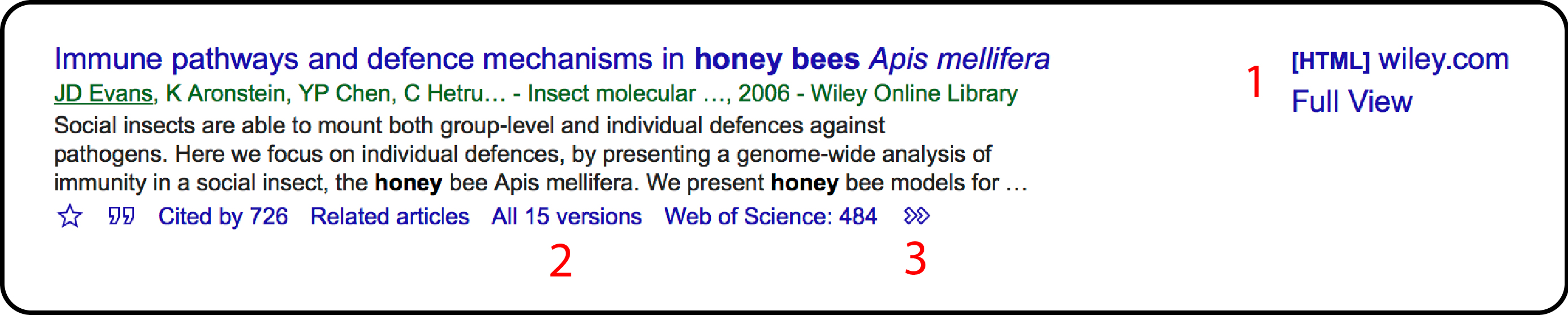
If you still can’t locate a full version, try the free Open Access Button or Unpaywall browser extensions. Good luck!
Related Resources
About this tutorial
Awards and Recognition
Authors
Royson Lin, Kian Ravaei, Xinyi(Alex) Yan
Contributors
Giselle Burns, Taylor Harper, Renee Romero, Doug Worsham
Learning Outcomes
- Adopt new strategies for improving a Google Scholar search
- Use Google Scholar's Advanced Search
- Use quotes in their search
- Use AND, OR, NOT, and Parentheses in their search.
- Use Cited By and Related Articles to find relevant articles
- Access relevant articles
